The Ooma Mobile HD app lets you make and receive phone calls, listen to voicemails, and manage your Ooma account on the go with any iOS or Android device.
The app transmits calls over your device's Wi-Fi or cellular data connection so that you can reduce the number of cell phone minutes you need per month without sacrificing call quality or using lots of bandwidth. Even better, if you're calling another Ooma customer your call will be connected in HD to bring you the most natural and lifelike calling experience available.
Ooma Mobile is currently available for Apple iOS devices such as the iPhone, iPad and iPod Touch, and for Android devices.
Note: Some devices such as the iPod touch may require accessories, like a microphone, in order to make phone calls.
After you have made sure your device is compatible, you can get started by downloading the Ooma Mobile application from the Apple iTunes store or the Google Play store .
Once you have downloaded the app, log in using your My Ooma username and password. This is the same username and password you use to log in to the website. If you are logging in to the app for the first time, you may be asked to change to a more secure password.
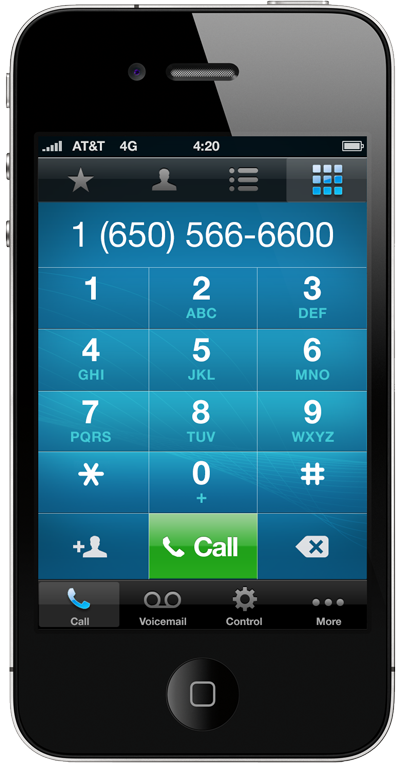
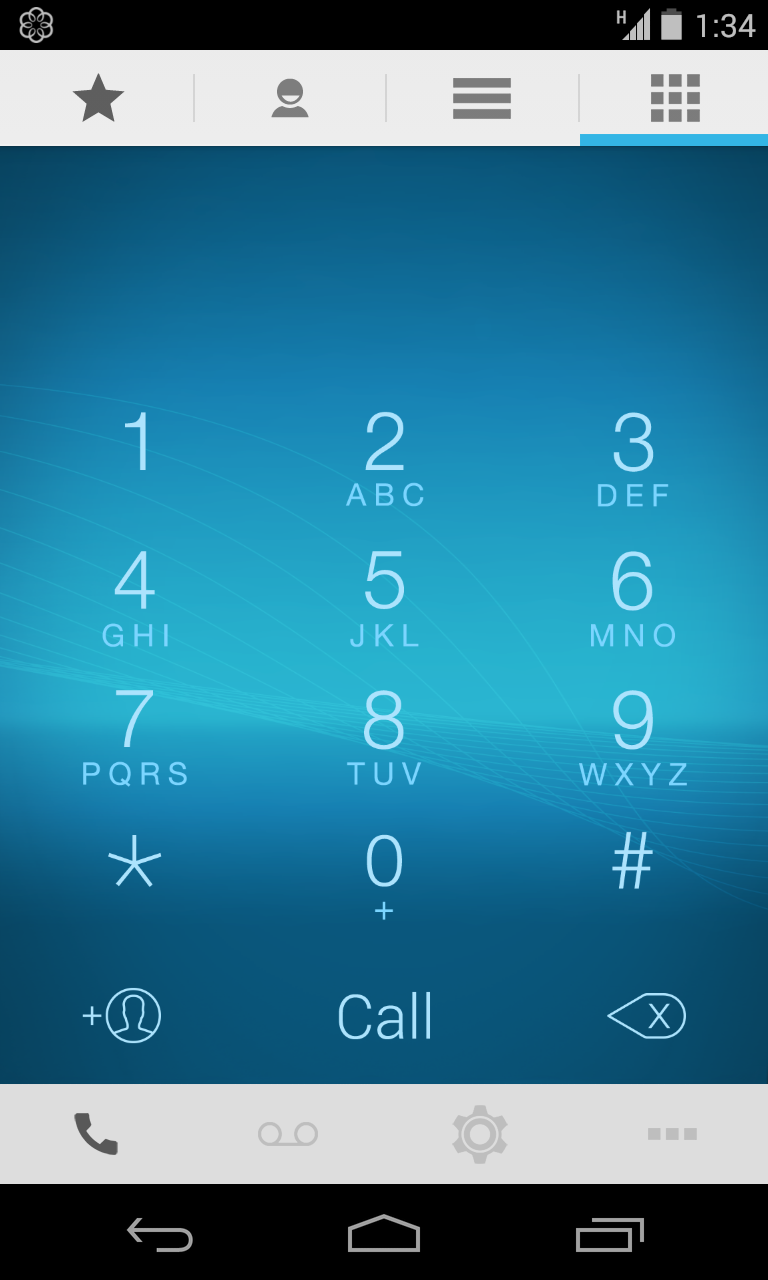
You can make calls with your Ooma Mobile app in several different ways. Switch to the "Call" screen by tapping the Phone icon in the bottom navigation bar. Now tap on different tabs on the top depending on how you want to make the call:
- Use the Favorites tab (
 ) for quick access to contacts that you have identified as favorites
) for quick access to contacts that you have identified as favorites - Use the Contacts tab (
 ) to access your phone's contacts list. Select a contact and phone number to place the call
) to access your phone's contacts list. Select a contact and phone number to place the call - Use the Call Log tab (
 ) to see and redial your recently dialed numbers
) to see and redial your recently dialed numbers - Use the Keypad tab (
 ) to bring up a basic dialer and enter a phone number
) to bring up a basic dialer and enter a phone number
Notes about calling from an iPod Touch: The current generation of the iPod Touch has a built-in microphone and can be used as a speakerphone, but this feature is absent in previous generations. If you have an older model of iPod Touch you must use a headset with a microphone to make and receive phone calls.
Notes about calling from an iPad: The iPad does have a built-in microphone, so it can be used as a speakerphone. You can also choose to plug in a headset with a built-in microphone for private conversations.
You can listen to voicemail messages from the Ooma Mobile app by tapping the voicemail icon in the bottom navigation bar. This will take you to your voicemail inbox, where you can listen to and manage your voicemail messages by tapping on them.
You can update the following account preferences directly from your Ooma Mobile app:
- Voicemail: Voicemail pickup time and monitoring
- Blacklist: Personal and Community blacklist settings
- Call Forwarding: Call forwarding and Multiring settings
- Privacy: Outbound caller ID and anonymous calling settings
- System: 10-digit dialing, call waiting, and timezone preferences
These settings can be reviewed and updated by tapping the My Ooma option in the bottom navigation bar.
To use the app, you will use your Ooma phone number as the username and your My Ooma password. If you cannot remember your My Ooma password, you can reset it by following the instructions in the password reset article .
If you are still having trouble logging in, make sure that your phone has a reliable Wi-Fi or data connection.






0 comments:
Post a Comment